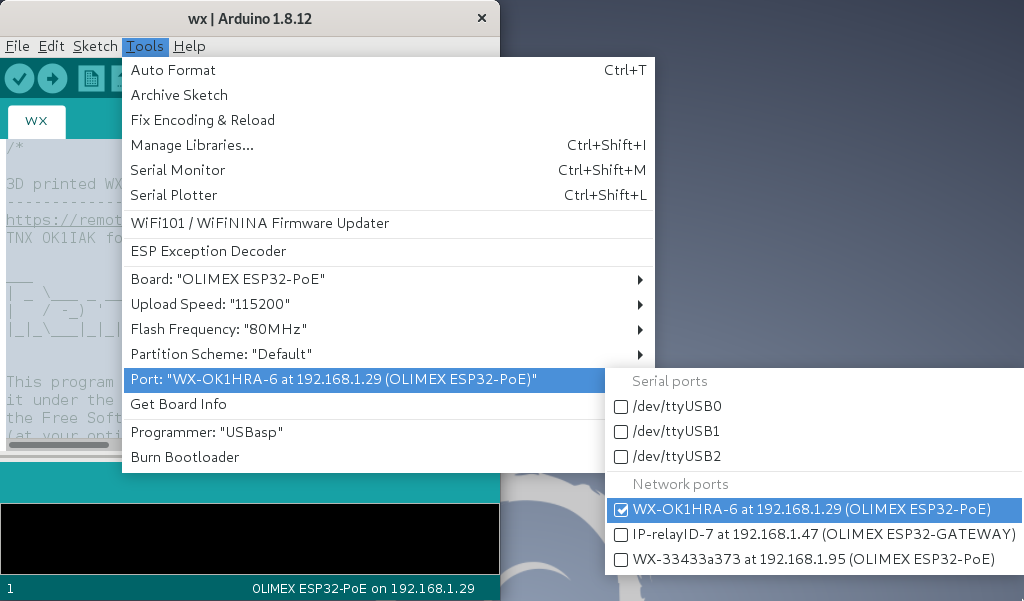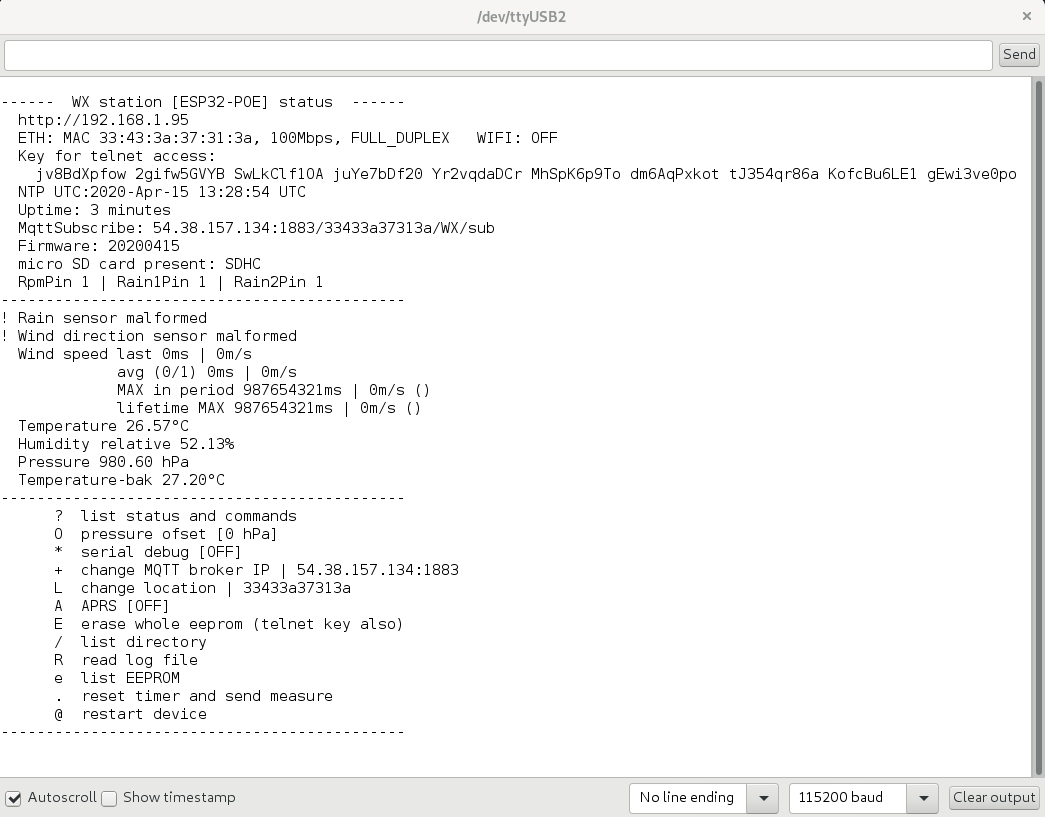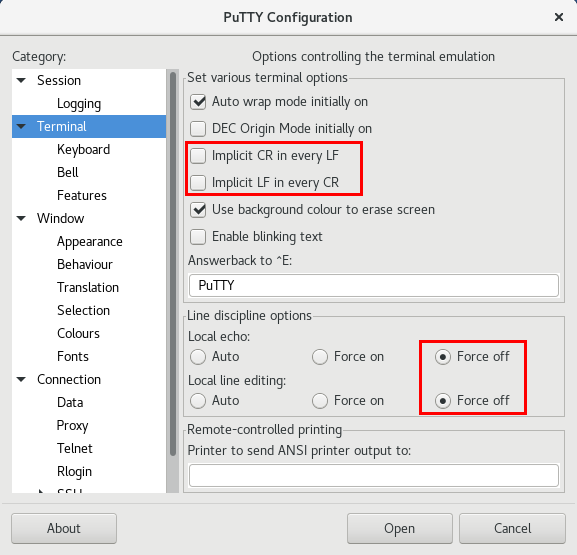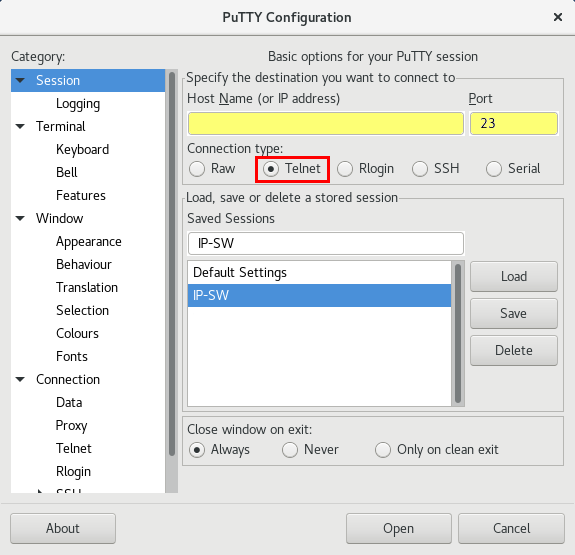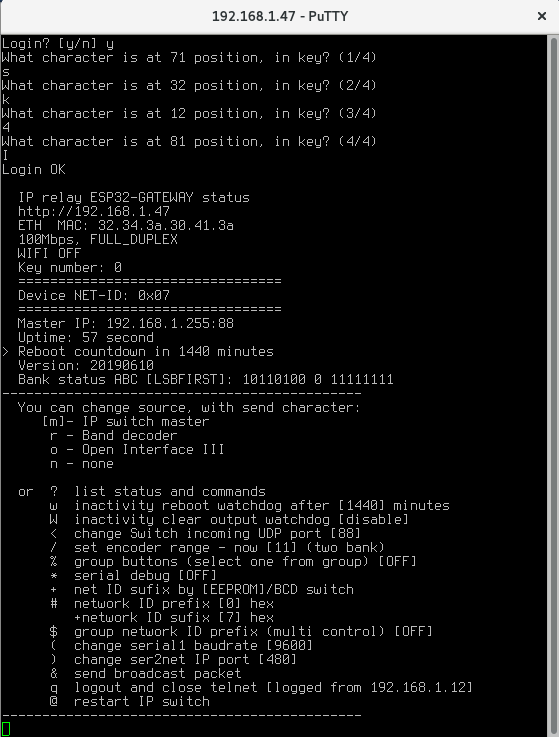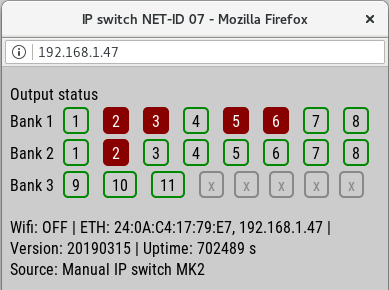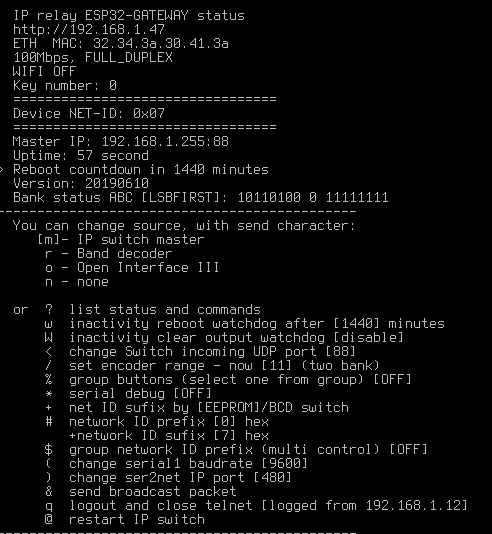ip-switch
This is an old revision of the document!
Table of Contents
IP switch 0.4c
Key features
- 16 ethernet controlled outputs with optional expandable board
- Based on Olimex ESP32-GATEWAY ethernet module
- Configure open emitter or open colector outputs
- Simple “Wago” like terminal output connection
- 12-14V power (step down included)
- Optional color LCD display with touch screen support - not implemented
- Connect optional relay board with one flat cable
- Analog input optional connector
- DIN rail mount
Hardware
- Power supply (12-14V DC)
- Ethernet RJ45 connector on ESP32-GATEWAY (need rev.F or later)
- Optional expand board connector
- Output driver with open collector or emiter
- LED light shown enabled output
- Two jumper for select output driver are used
- Connector for 16 relay board connected wth flat cable
- 16 output and common terminal (50V/500mA MAX) use for
- relay power if use open colector ULN driver
- relay GND if use open colector MIC driver
Sources
Firmware upload
- Install Arduino IDE
- Install ESP32 support from GitHub
- prefered via board manager
- Download firmware from GitGub
- Select menu Tools/Board:“OLIMEX ESP32-GATEWAY”
- Select menu Tools/Board revision:“Revision F”
- Connect micro USB between ESP32-GATEWAY and PC
- Select menu Tools/Port/YOUR-CONNECTED-PORT
- Upload firmware
- password for OTA upload is remoteqth
Configure CLI
First step need get IP addres and telnet acces key
- After first upload firmware via USB, open serial monitor in Arduino IDE (Ctrl+Shift+M) and set
- baudrate to 115200
- No Line ending
- copy and save
- IP address
- Key for telnet access (100 characters)
Second step connect remotely via IP
- Download and install PuTTY
-
- select Telnet
- port 23
- write IP address (saved from first step acces)
- Sessions may be saved for next time
- for connect press Open
- Login confirm with press
y
- Now answer four times the question of what character is on random selected position, in your key (key saved from first step acces). Key formated in groups of ten - FOR EXAMPLE
Position KEY 1-10 pP75tf8qrF 11-20 y4SK57dpnC 21-30 fpag8x9eZ4 31-40 IsueSv4jCY 41-50 pX3lpK4UPD 51-60 ij1bbLEQRu 61-70 XRr9dfoJje 71-80 44u5MYQdcm 81-90 B68NpG7F0t 91-100 5mD04pAE6s
- if you enter wrong three times, login will be blocked for next ten minutes
- After login your IP address store to EEPROM and next key will be required only if change your IP address
- for Logout press q
CLI commands
CLI contains some commands for set or show information.
Commands for set source device
- m - Manual IP switch ← THIS USED
- r - Band decoder MK2
- o - Open Interface III
Other commands, UPERCASE is important
- ? - show status and help
- w - set inactivity time in minutes, after them IP switch will be restarted (watchdog)
- before reboot store current output setting and restore after start
- zero value disable this watchdog
- W - set inactivity time in minutes, after them IP switch will set all outputs to OFF
- if you need OFF all outputs after reboot watchdog, set smaller value than it
- zero value disable this watchdog
- / - set ENCODER RANGE (2-g) for switching one from range
- % - enable/disable group buttons
- ! - set group for each button separately
- : - List group buttons
- in one group may be activate only one output
- groups are free configurable
- the group can be any size 2-8 buttons
- there may be any buttons in the group, for example 1 and 8
- the number of groups is not limited
- * - enable/disable serial debugging
- + - select get Network ID sufix from eeprom or hardware BCD switch
- # - set NETWORK ID
- Prefix (four high bit) in hexadecimal format (0-f)
- in standart mode prefix expanded range of network ID
- if enable Multi control, prefix disable, and use only on master device for his idetifications
- Sufix (four low bit) in hexadecimal format (0-f)
- settings available if sufix get from eeprom
- in standart mode sufix use for identification
- in Multi control mode define group ID (id for all shared devices)
- $ - enable/DISABLE MULTI CONTROL function (sharing up to 16 master device)
- & - send broadcast packet for find control devices in local network
- . - if enable Multi control, show list detected IP switch by ID prefix
- @ - restart IP switch
For controlled from Manual IP switch
- Upload firmware by previous steps
- Set encoder range via CLI with command n
- Set source via CLI or web interface to m
- Set network ID prefix same on both devices via CLI in range 0-7
- Select Network ID sufix same on both devices via CLI in range ID 0-7
- Connect to same local network with DHCP as Manual IP switch
- After power up both devices, is automaticaly pair
Web status page
How IP addres got the device from the DHCP server?
- show in serial terminal after reboot, or send ? character
- or find some network scanner
Show all outputs status
- Parameter of WiFi or ethrnet IP connect
- Firmware version
- Device uptime
- How source controled his
- Notice - show this page can extend reaction latency IP switch
Strong secure remote manage
Configuration available via serial CLI (command line interface). This interface can be safely accessed to the Internet and encrypted connections to manage all features
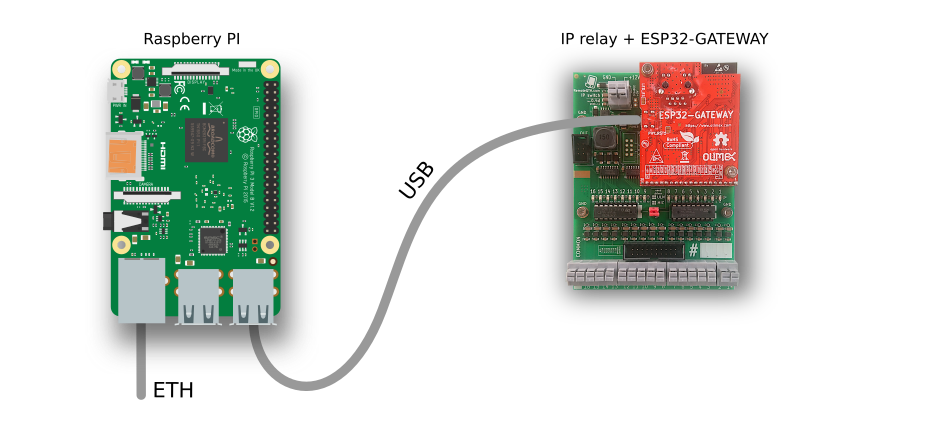
What you need
- any version Raspberry PI
- microSD card with Raspbian Lite
- micro USB cable
- 5V power adapter with micro usb cable
- ethernet connection
- for first start HDMI monitor and USB keyboard
How to start
- after first boot login to serial console with default login pi and password raspberry
- run command and enable SSH
sudo raspi-config
- run command and write down the shown IP address
ip a
- you can disconnect HDMI monitor and USB keyboard
- connect to Raspberry PI from any other PC
- update system with run command
sudo apt-get update && sudo apt-get upgrade
- install screen fith command
sudo apt-get install screen
- run screen
screen /dev/ttyUSB0 115200
- close screen with CTRL+A K and confirm y
- disconnect from Raspberry PI use command
exit
How to assembly
Steps of assembly
ip-switch.1609175549.txt.gz · Last modified: by ok1hra